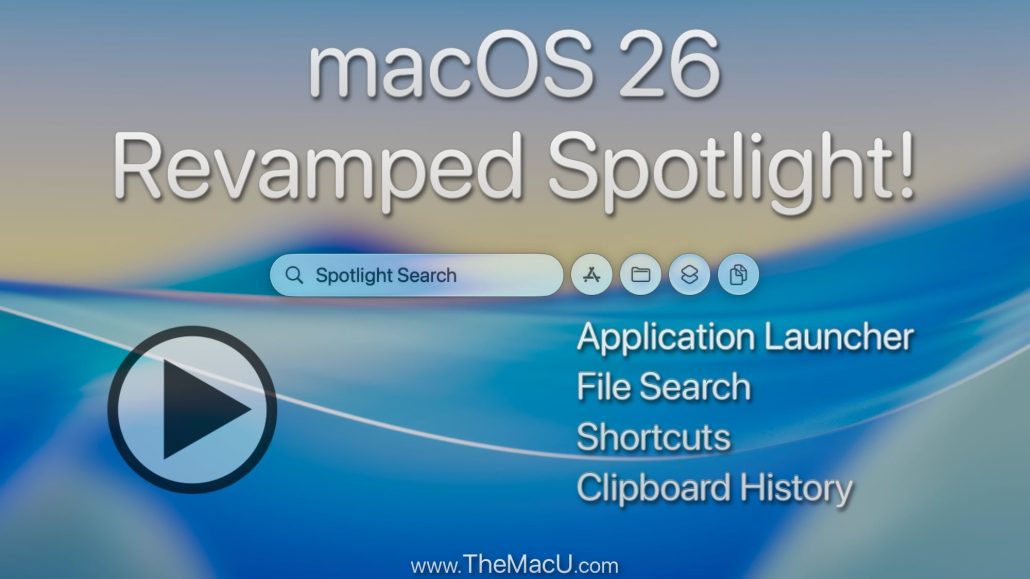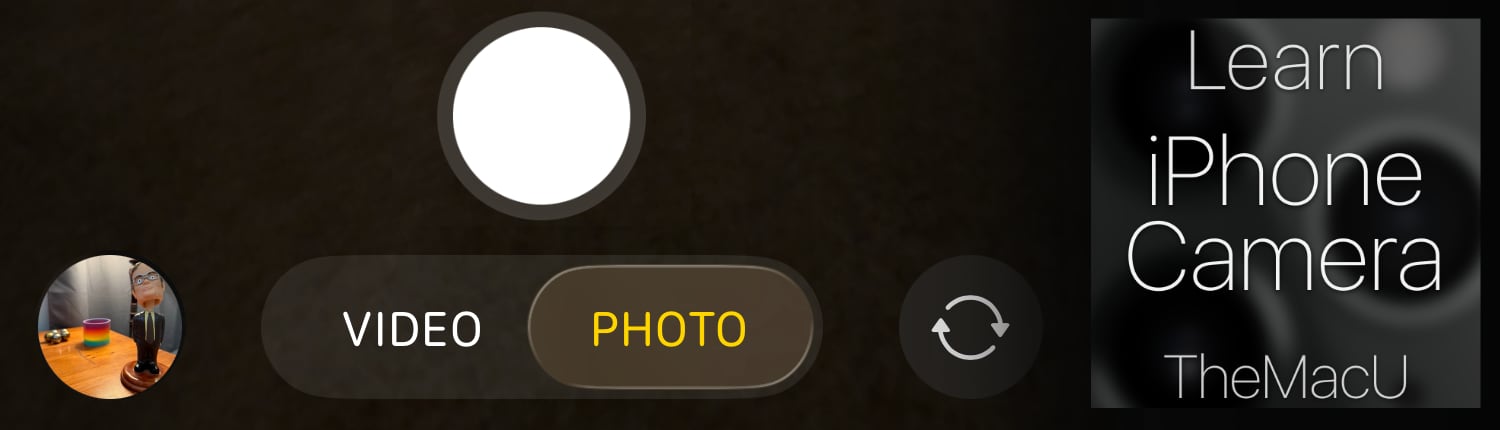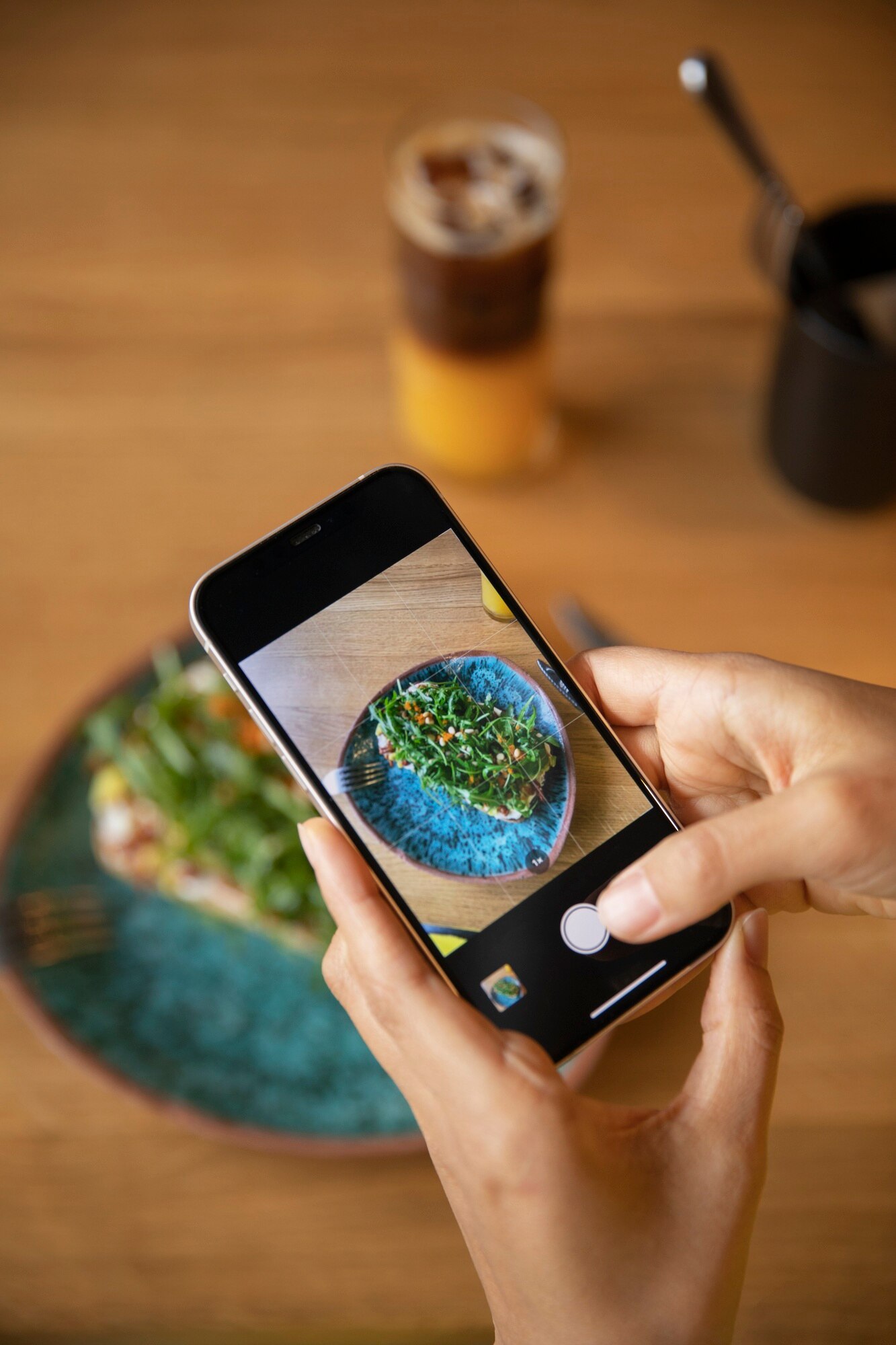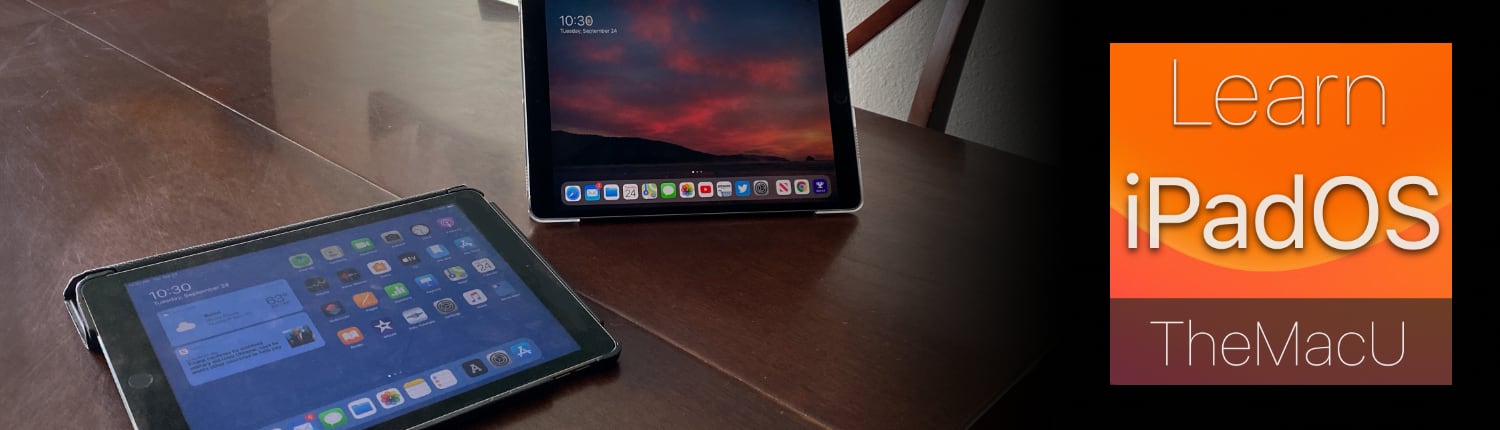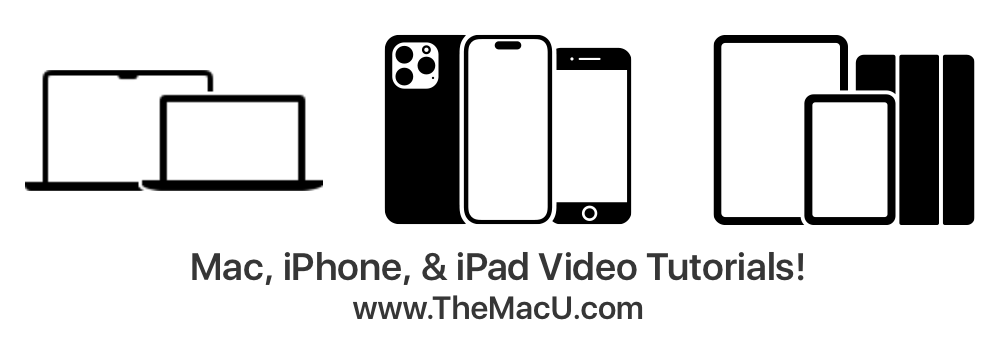Mastering Mac and iOS: Troubleshooting Tips for Common Issues
Mac and iOS issues can throw even the most confident Apple user off balance. When your device slows down, won’t connect, or acts oddly, frustration quickly builds. This guide breaks down common Mac troubleshooting and iOS issues into easy steps you can follow right now, so you spend less time stuck and more time enjoying your Apple devices. Stick around—solving these problems is easier than you think. For more troubleshooting advice, you can check out this resource.
Quick Mac Troubleshooting Tips

Troubleshooting your Mac doesn’t have to be complicated. Here’s how you can resolve some common issues with ease.
Speed Up a Sluggish Mac
Does your Mac feel like it’s working in slow motion? This could be due to various factors like unnecessary startup programs or full storage. First, check your Activity Monitor to see which apps are hogging resources. Close those you don’t need. Next, look into your Startup Items by going to System Preferences and removing any that aren’t essential. Finally, free up some space on your hard drive; aim for at least 10% free space to keep things running smoothly. A little cleanup can make a noticeable difference.
If you’re still experiencing issues, a restart can help refresh your system. Holding the power button for a few seconds will perform a force shutdown if needed. Restarts can clear temporary files and reset processes that may be causing slowdowns.
Resolve Wi-Fi Connection Issues
Getting disconnected can be frustrating, especially during important tasks. Start by checking if other devices are also having trouble. If it’s just your Mac, try restarting your router. Often, the simplest fixes can solve the problem.
Next, go to System Preferences and click on Network. Make sure Wi-Fi is selected, and then select Advanced. Drag your preferred network to the top of the list if it’s not already there. Another trick is to delete your Wi-Fi network and add it again. If problems persist, consider resetting your router to factory settings.
For more detailed guidance, explore these troubleshooting tips.
Fix Unresponsive Applications
An app freezing on your Mac can disrupt your workflow. First, try a simple Force Quit by pressing Command + Option + Esc. Select the stubborn app and click Force Quit. If this doesn’t work, restart your Mac to give it a clean slate.
Sometimes, updating the app can resolve compatibility issues. Visit the App Store and check for updates. If the app continues to misbehave, consider reinstalling it. Remove the app from Applications, then download it again.
When apps frequently freeze, it might indicate a broader issue. Check if your operating system is up-to-date by visiting System Preferences and selecting Software Update.
For more comprehensive solutions, head over to this blog.
Common iOS Issues and Solutions

Even iOS devices face their own set of challenges. Here’s how you can keep your iPhone running smoothly.
Improve Battery Life on iPhone
Is your iPhone battery draining too quickly? Head over to Settings > Battery to identify apps that use the most power. Consider reducing screen brightness and disabling background app refresh for less-used apps.
Enabling Low Power Mode can be a big help. This reduces power consumption until you can charge your device. Make sure to update to the latest iOS version, as updates often include battery optimization.
For more battery-saving tips, check out this guide.
Address App Crashing Problems
Dealing with apps that crash repeatedly can be annoying. Start by closing the app and reopening it. If it continues to crash, uninstall and reinstall the app. This often resolves any corrupted files causing the issue.
Ensure your apps are up-to-date. Go to the App Store and tap your profile icon to view available updates. If a particular app remains troublesome, consider contacting the developer directly for support.
For more insights, this Reddit thread offers user-shared solutions.
Enhance Performance on Older Devices
Older devices can slow down over time, but there are ways to boost performance. Begin by clearing out old files and apps you no longer use. This frees up valuable storage space.
Updating your iOS can also help. Newer versions often include performance enhancements. If your device is still sluggish, consider a factory reset to restore it to its original state. Just remember to back up your data first!
For more detailed strategies, explore this comprehensive list.
Apple Device Support Resources

Don’t go it alone—Apple offers plenty of resources to help you get the most from your devices.
Accessing Apple Support
Apple Support is your friend in need. Whether it’s through the Support app or online, help is just a click away. You can find guides, chat with specialists, or schedule a call to resolve your issues.
For quick access, visit Apple’s support site.
Benefits of TheMacU.com Subscription
If you’re looking for more in-depth guidance, TheMacU.com offers a wealth of tutorials tailored for every level of user. With over 60 lessons on various topics, you’ll find the help you need to become an Apple pro.
Subscribers enjoy structured courses that cover everything from basic tutorials to advanced features. This is perfect for anyone wanting to master their Apple devices.
Engage with the Apple Community
Joining the Apple Community lets you connect with other users facing similar issues. You can share tips, ask questions, and find solutions faster. It’s a great way to stay updated on the latest tricks and fixes.
For more information, check out the Apple Community forums.
✨🔧🍏
The longer you wait to address tech issues, the more they can disrupt your day. Consider diving deeper with more tailored solutions by exploring TheMacU.com subscription. Learn more about the benefits and take control of your Apple devices today!