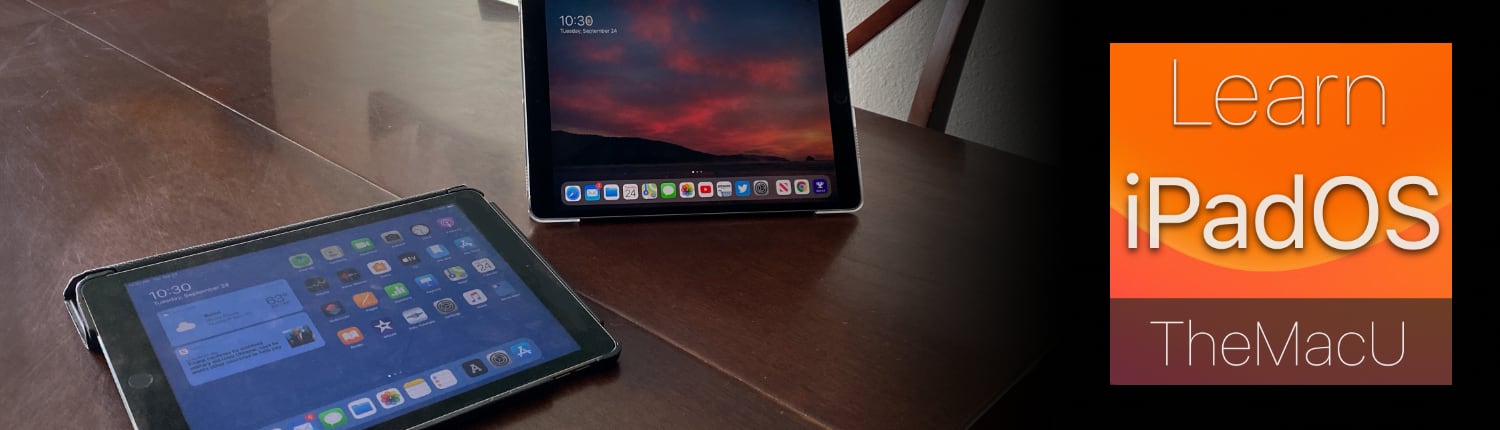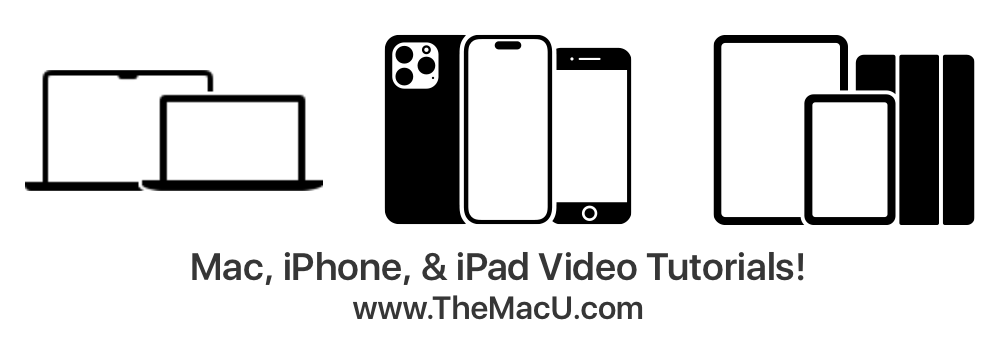Mastering Your iPad: Optimizing Settings for a Personalized Experience
Mastering Your iPad: Optimizing Settings for a Personalized Experience
Most iPads come ready to use, but they rarely fit your style right out of the box. You might feel stuck with settings that slow you down or don’t match how you work or play. This guide breaks down how to customize iPad settings step-by-step, so your device feels truly yours. Stick around to learn simple tweaks that make your iPad easier and more fun to use every day. For more tips, check out TheMacU.com.
Customizing Your iPad Settings
Are you ready to turn your iPad into a device that truly reflects your style and needs? Let’s dive into the first step of making your iPad feel uniquely yours.
Adjusting Display Preferences
Your iPad’s display is your window to everything. Why not make it perfect for you? Start by adjusting the brightness. Simply swipe down from the upper-right corner and use the slider to find the perfect light level for your eyes. You can also activate True Tone to automatically adjust the screen’s color based on your environment. This feature can reduce eye strain, making long sessions more comfortable.
Next, explore the Night Shift settings to reduce blue light exposure in the evenings. Studies say reducing blue light can help you sleep better. Go to Settings > Display & Brightness > Night Shift to schedule it. Don’t forget to personalize your wallpaper. A new background can change the entire feel of your device. Head to Settings > Wallpaper to choose from Apple’s collection or add your own photo.
Setting Up Accessibility Features
Your iPad should be easy to use, regardless of your needs. Accessibility features help customize your device so it’s just right for you. Start with VoiceOver if you prefer hearing over reading. This feature reads out what’s on your screen, making navigation simpler. Enable it through Settings > Accessibility > VoiceOver.
For those needing larger text, use Display & Text Size options to adjust font size. It’s simple: go to Settings > Accessibility > Display & Text Size. There’s also the option to increase contrast, making text easier to read.
Explore AssistiveTouch if you need an alternative to touch gestures. This feature offers a virtual button that mimics hardware functions. Find it under Settings > Accessibility > Touch > AssistiveTouch.
Personalizing Your Apps and Widgets
Now that your display and accessibility features are set, let’s make your apps and widgets work for you.
Organizing Home Screen Layout
Your home screen doesn’t have to be cluttered. Organize it to reflect your priorities. Start by grouping similar apps. Tap and hold an app, then drag it over another to create a folder. Name it something memorable like “Work” or “Games.” Declutter your screen by moving less-used apps to the App Library. This helps you focus on what matters most.
Widgets add personality and function to your home screen. They offer quick access to info and apps. To add one, touch and hold the home screen, tap the “+” in the top left, and choose a widget. Mix and match sizes to fit your style. For more ideas on optimizing your home screen, check out our iPadOS Tutorial.
Configuring Notification Settings
Too many notifications can be overwhelming. Let’s streamline them. First, decide which apps can send you alerts. Go to Settings > Notifications and choose the apps that matter. Customize alert styles or turn them off altogether. This helps you focus on important updates.
You can also use the Do Not Disturb feature to silence unwanted alerts during specific times. Schedule it to turn on during meetings or bedtime. Access it from Settings > Focus > Do Not Disturb. Remember, you control your notifications, not the other way around.
Enhancing Your iPad Performance
With your apps and layout sorted, it’s time to boost your iPad’s performance. Here’s the key insight: a few adjustments can make a world of difference.
Managing Battery Usage
Your iPad should keep up with your day. To extend battery life, start by identifying power-hungry apps. Go to Settings > Battery to see what’s draining your power. Consider closing apps you rarely use or limiting background activity.
Enable Low Power Mode when your battery’s running low. It’s a lifesaver for those times you can’t charge. Find it in Settings > Battery. Most people assume charging habits don’t matter, but avoiding full discharges can extend battery life.
Optimizing Storage Space
Running out of space is frustrating, but it doesn’t have to be. Start by checking your current storage in Settings > General > iPad Storage. Here, you’ll see a breakdown of what’s taking up space. Delete unused apps and old videos to free up space.
Enable iCloud for photos and files. This shifts large files to the cloud, freeing up local storage. Remember, keeping your iPad tidy not only frees up space but also improves speed. For more tips, the iOS Core Concepts Tutorial can be very helpful.
✨
Now that your iPad is more customized and efficient, you’re ready to enjoy it to the fullest every day. Whether you’re new to Apple or a seasoned user, these steps make a big impact. Still curious about what more you can do? Learn more… about mastering your iPad and other Apple devices with comprehensive tutorials.