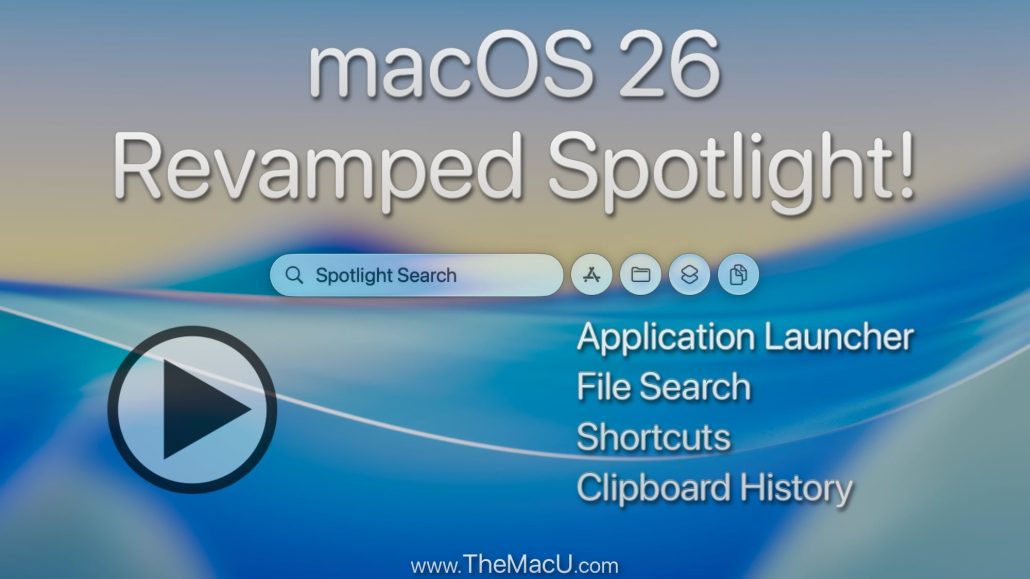Mastering macOS Spotlight: Your Ultimate Guide to Efficiency
Most Mac users barely scratch the surface of what macOS Spotlight can do. You might be typing search terms without realizing this tool can speed up your entire workflow. This guide will show you Spotlight search tips that transform your Mac productivity and boost your macOS efficiency from day one.
Spotlight Basics: Getting Started
Let’s dive into the basics of Spotlight to set a solid foundation for more advanced tips. Understanding how to access and customize Spotlight will make you more efficient with your Mac.
Accessing Spotlight Quickly
Spotlight is just a keystroke away. Press Command + Spacebar, and there you have it! This shortcut opens Spotlight instantly, saving you time. Instead of manually searching for apps or files, let Spotlight bring them to you. Once you get used to this, you’ll wonder how you ever managed without it.
Keep in mind, the more you use Spotlight, the smarter it gets. It learns from your searches and starts predicting what you need, making your interactions even faster. Imagine typing the first few letters of an app, and there it is—no scrolling required.
Customizing Spotlight Preferences
Customizing Spotlight can tailor your search results to your needs. Go to System Preferences > Spotlight, and you’ll find categories you can select or deselect. Perhaps you don’t want to see web results or emails; just uncheck those options. This ensures you only get the most relevant results.
By focusing on what’s important to you, Spotlight becomes a powerful ally in your digital life. For those curious about what others think, here’s a discussion on how users fine-tune their Spotlight settings for optimal use.
Advanced Spotlight Search Tips
Now that you’ve got the basics, let’s uncover some advanced search tips. These can truly shift your Mac usage from beginner to pro.
Using Natural Language Queries
Spotlight shines with natural language queries. Instead of typing “weather New York,” try “What’s the weather like in New York today?” It understands the context and delivers precise results. This feature turns your Mac into a more intuitive tool.
You’ll appreciate how Spotlight handles this with ease. It’s almost like talking to a friend who knows exactly what you need. This natural approach makes searching less of a task and more of an interaction.
Leveraging File Type Filters
Spotlight can sift through different file types, saving you the hassle of endless scrolling. Type “kind:pdf” followed by your search term to find PDFs only. You can do the same with images, music, or even apps.
This is particularly useful when you’re dealing with large volumes of data. Instead of searching blindly, you can zero in on the exact file type you need. It’s a game-changer for maintaining productivity.
Boosting Mac Productivity with Spotlight
With a better understanding of Spotlight’s capabilities, let’s see how it can significantly boost your productivity. These tips will integrate Spotlight into your daily workflow seamlessly.
Creating Spotlight Shortcuts
Did you know you can create custom shortcuts for Spotlight searches? Use System Preferences > Keyboard > Shortcuts to customize your keys. Set up shortcuts for frequent searches or apps, and you’ll be amazed at how much time you save.
Shortcuts reduce repetitive tasks to a simple keystroke. This small tweak can lead to big productivity gains, making your Mac work smarter, not harder.
Integrating Spotlight with Siri Commands
Pairing Spotlight with Siri opens even more doors. You can use voice commands to start a Spotlight search, making it hands-free. Imagine saying, “Hey Siri, search for last week’s report,” and having it pulled up instantly.
This combination of voice and search makes your device more adaptive to your needs. It’s perfect for those moments when you’re multitasking or away from your keyboard.
Call to Action
Are you ready to dive even deeper into mastering your Mac? Learn more about TheMacU’s comprehensive Apple tutorials. These guides are designed to transform your digital experience, making every moment with your Mac more productive and enjoyable.
Subscribe to TheMacU.com for more Apple tutorials and tips! 🚀