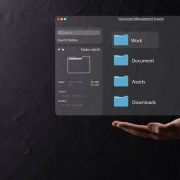Unlocking the Secrets: Exploring Advanced Features in the Latest macOS Update
Unlocking the Secrets: Exploring Advanced Features in the Latest macOS Update
Most people miss out on powerful tools hidden inside every macOS update. You might feel like your Mac isn’t working as hard as it could for you—there’s more beneath the surface. This post walks you through advanced macOS features that make your daily tasks smoother and more productive, so you get the most from your Mac. Ready to see what your device can really do? Check out more about the latest features here.
Mastering System Preferences

Let’s dive into the beating heart of your Mac—System Preferences. This is where you can make the magic happen with just a few tweaks. Knowing how to master these settings can completely change how your Mac works for you.
Customizing Control Center
Your Mac’s Control Center is your quick-access interface. Need to adjust brightness or connect to Wi-Fi? It’s all here. You can even add your favorite features for faster access. Start by clicking the Apple menu, then hop into System Preferences. Select Control Center, and from here, you can drag items into the menu bar or Control Center.
Imagine having your most-used settings right at your fingertips. It saves time and makes navigation smoother. Most people think the default setup is all they get, but you can mold it to fit your needs. Want to learn more about these customization options? Apple’s support guide will walk you through it.
Optimizing Battery Usage
Is your battery draining too fast? It’s time to tackle that. In System Preferences, click on Battery. You’ll see options that let you manage battery usage effectively. Switch on low power mode to extend battery life when needed.
A neat trick is scheduling battery-efficient hours—especially useful if you’re on the go. Regular updates are key too; they include enhancements that can improve battery performance. The longer you wait to optimize, the more charge slips away. Discover more here.
Enhanced Productivity Tools

Once your System Preferences are set, it’s time to explore tools that boost productivity. These tools are designed to help you work better and faster, making every task more efficient.
Advanced Multitasking Features
Multitasking on your Mac is a breeze—if you know the tricks. With tools like Mission Control, you can view all open windows at once. Simply swipe up with three fingers on the trackpad. It’s like having a bird’s-eye view of your work.
Want to use Split View? Hold down the green full-screen button on a window and drag it to one side. Then, select another app for the other half. This setup is perfect for comparing documents or keeping an eye on chat while working. These features make your Mac feel like a powerhouse. Get the full scoop with Macworld’s article.
Managing Notifications Efficiently
Notifications can be distracting. Here’s how to keep them in check. Go to System Preferences, click Notifications, and customize what you see and hear. You can silence alerts during work hours or allow only the most crucial ones.
This approach ensures that notifications help rather than hinder. Imagine focusing without constant pings—it’s a game-changer. Most people think they have to endure the noise, but you have control. For a more visual guide, check out this YouTube tutorial.
Security and Privacy Enhancements

Your Mac is a fortress, but you must know how to secure it. Let’s explore the best ways to keep your data safe and private.
Strengthening Your Mac’s Security
Security should be top of mind. In System Preferences, head to Security & Privacy. Enable the firewall and FileVault to encrypt your data. These settings act as a shield against threats.
Passwords are your first line of defense. Use strong, unique passwords for each account. Consider a password manager to keep track of them. This way, you’re not just secure—you’re smartly secure. TheMacU can guide you through these steps in detail.
Managing Privacy Settings Effectively
Privacy matters, especially online. Want to control which apps access your data? In Security & Privacy, you can manage permissions easily. Review the list and decide who gets access to your camera, microphone, and more.
Feeling overwhelmed? Start with the essentials and build up. The longer you delay setting these permissions, the more data you expose. Prioritize your privacy, and you’ll use your Mac with peace of mind.
Subscribe to TheMacU for more Mac learning! 🍏 Empower yourself with our tutorials and make the most out of your Apple devices.